Building Submenus >> TEST | ITEMS | MEDIA | MESSAGE TEMPLATES | DYNAMIC FEEDBACK | CERTIFICATES | RUBRICS | USAGE | SHARED
Message Templates Help Page
Build Message Templates
Create customized messages to be sent using the Automatic Notifications feature.
Message Templates allow you to create customized email messages for OWL users.
Include system variables such as user name, assignment title or score.
Include images* and links in your messages
Generate messages based on OWL TMS system events. For example:
Notify the Test Administrator when someone registers for a test,
Email test raters when a test is ready to rate.
Automatically send a candidate/student an email allowing them to review their score or rating.
To include an image in your message, it must be available on the internet (i.e., in cloud storage that is not behind a security wall requiring a password).
Include System Variables
Personalize communications with test takers, raters or administrators by including OWL system variables in the body of a Message Template.
To add variables (i.e., merge fields) into your message template, type the variable listed below, including the [ ].
To embed feedback in your message that varies based upon the student's score or rating:
First, Create Dynamic Feedback
Use the [ASSIGNMENT_DYNAMIC_FEEDBACK] variable in your message template to embed the feedback
To add a link to an external website in your template type the following HTML code:
<a href= "https://webaddress.com"> link text</a>To add a link for email to a specific address use this code:
<a href="mailto:YourEmail@YourSite.com">click here to email</a>To add a hyperlink to the OWL login screen, use the variable [SYSTEM_URL]
Math rendered prompts and responses and not available as a template variable.
Assignment Variables
These variables are used to show the final rating. If the final is not available then the most recent assessment is used.
[ASSIGNMENT_NAME] - The name you have used to save your assignment in OWL.
[ASSIGNMENT_TITLE] - The title you have chosen to display to students for the assignment.
[ASSIGNMENT_TARGET_LANGUAGE] - The language the test is evaluating.
[ASSIGNMENT_TRACKING] - A unique OWL tracking number for your assignment.
[ACTIVITY_NAME] - The name you have used to save your activity/test in OWL.
[ACTIVITY_TITLE] - The title you have chosen to display to students for the test or activity.
[ACTIVITY_TRACKING] - The unique OWL tracking number for the activity (i.e., the Test)
[ASSIGNMENT_DYNAMIC_FEEDBACK] - Embed feedback that varies based on performance.
[ASSIGNMENT_POINTS_TOTAL:F2] - The maximum points that were possible for the test.
[ASSIGNMENT_POINTS_SCORED:F2] - Final total points scored for the test taker's response
[ASSIGNMENT_PERCENTAGE_SCORED:P2] - Final percentage scored for the test taker's response
[ASSIGNMENT_SCALE] - Scale for the Test/Assignment (e.g., ACTFL, CEFR, SPEAK)
[ASSIGNMENT_LEVEL] - Level of the scale that has been achieved by the response.
Section Variables
Replace the "#" with the order number of the Section you want to display in the message.
[TEST_SECTION_#_NAME] - The name you have used to save your OWL section.
[TEST_SECTION_#_TITLE] - The title you have chosen to display to students for the section.
[TEST_SECTION_#_TRACKING] - A unique OWL tracking number for your section.
[RATING_SECTION_#_POINTS_TOTAL:F2] - The maximum points that were possible for the test.
[RATING_SECTION_#_POINTS_SCORED:F2] - Final total points scored for the section response
[RATING_SECTION_#_PERCENTAGE_SCORED:P2] - Final percentage scored for the section response
Item Variables
Replace the "#" with the order number of the Section AND Item you wish to display in the message.
[TEST_SECTION_#_ITEM_#_NAME] - The name you have used to save your OWL section.
[TEST_SECTION_#_ITEM_#_TITLE] - The title you have chosen to display to students for the section.
[TEST_SECTION_#_ITEM_#_TRACKING] - The unique OWL tracking number for your section.
[RATING_SECTION_#_ITEM_#_POINTS_TOTAL:F2] - Maximum points that were possible for the test.
[RATING_SECTION_#_ITEM_#_POINTS_SCORED:F2] - Final total points scored for the section.
[RATING_SECTION_#_ITEM_#_PERCENTAGE_SCORED:P2] - Final percentage scored for the section.
[TEST_SECTION_#_ITEM_#_TYPE] - Type of Item (e.g., multiple choice, short answer, etc.)
[TEST_SECTION_#_ITEM_#_TEXT] - Text prompt of item.
[TEST_SECTION_#_ITEM_#_CATEGORY] - Testing v. survey
[TEST_SECTION_#_ITEM_#_STAKES] - Assessed v. practice
[TEST_SECTION_#_ITEM_#_EXPECTED_RESPONSE] - Correct answer if available auto-scored items)
[RATING_SECTION_#_ITEM_#_RESPONSE] - Response provided/selected by the test taker
[RATING_SECTION_#_ITEM_#_RESPONSE_HTML] - Response provided/selected by the test taker. Special case to be used if the test taker's response includes html tags that are to be output as plain text.
[RATING_SECTION_#_ITEM_#_CORRECT] - Correct v. wrong (auto-scored items)
Rating Variables
Replace the "#" with the order number of the Section AND Item you wish to display in the message.
[RATING_POINTS_TOTAL:F2] - The maximum points that were possible for the rating.
[RATING_POINTS_SCORED:F2] - The points earned on the test. (specific to the assessment)
[RATING_PERCENTAGE_SCORED:P2] - Response Score/Maximum Score
[RATING_SCALE] - Scale that has been selected for the Test/Assignment (e.g., ACTFL, CEFR, SPEAK)
(This yields the same as the [ASSIGNMENT_SCALE] variable.)
[RATING_LEVEL] - Level of the scale achieved
[RATING_SECTIONS] - Rating/Score for each Section.
[RATING_ITEMS] - Rating/Score for each Item.
[RATING_ITEMS_QA] - Email report includes: original questions, correct answers exmainee's responses
[RATING_TRACKING] - OWL Tracking Number for the Assessment
[RATING_BEGIN] - (UTC) Date/Time when the OWL Rater opened the assessment*
[RATING_END] - (UTC) Date/Time when the OWL Rater committed the assessment*
[RATING_IS_FINAL] - (T/F) Indicates if the rating has been finalized
[RATING_IS_UNRATABLE] - (T/F) Indicates if the rating had any unratable elements
[RATING_HAS_TECHNICAL_ISSUES] - (T/F) Indicates if the rating had any elements with Technical Issues
Rater Comments:
[RATING_COMMENT] - General rater comments for the overall Test.
[RATING_SECTION_#_COMMENT] - General rater comments for sections by order in which the sections were delivered to the examinee.
RATING_SECTION_#_ITEM_#_COMMENT] - General rater comments for items by order in which the sections and items were delivered to the examinee.
Examinee Variables
[EXAMINEE_FULL_NAME] - Test taker's full name (e.g. John Smith)
[EXAMINEE_FIRST_NAME] - Test taker's first name (e.g. John)
[EXAMINEE_LAST_NAME] - Test taker's last name (e.g. Smith)
[EXAMINEE_USERNAME] - Test taker's login user name in OWL. (e.g. jsmith@domain.com)
[EXAMINEE_TRACKING] - Unique ID for the student generated by OWL.
[EXAMINEE_SYNC_ID] - External unique ID
Assigner Variables
[ASSIGNER_FULL_NAME] - Assignment creator's full name (e.g. John Smith)
[ASSIGNER_FIRST_NAME] - Assignment creator's first name (e.g. John)
[ASSIGNER_LAST_NAME] - The assignment creator's last name (e.g. Smith)
[ASSIGNER_USERNAME] - The assigner's login user name in OWL. (e.g. jsmith@example.com)
[ASSIGNER_TRACKING] - Unique ID for the assigner generated by OWL.
[ASSIGNER_SYNC_ID] - External ID for the assigner.
Rater Variables
Variables are for the specific rater who has completed the response assessment.
[RATER_FULL_NAME] - The rater's full name (e.g. John Smith)
[RATER_FIRST_NAME] - The rater's first name (e.g. John)
[RATER_LAST_NAME] - The rater's last name (e.g. Smith)
[RATER_USERNAME] - The rater's login user name in OWL. (e.g. jsmith@example.com)
[RATER_TRACKING] - Unique ID for the rater generated by OWL.
[RATER_SYNC_ID] - External ID for the rater.